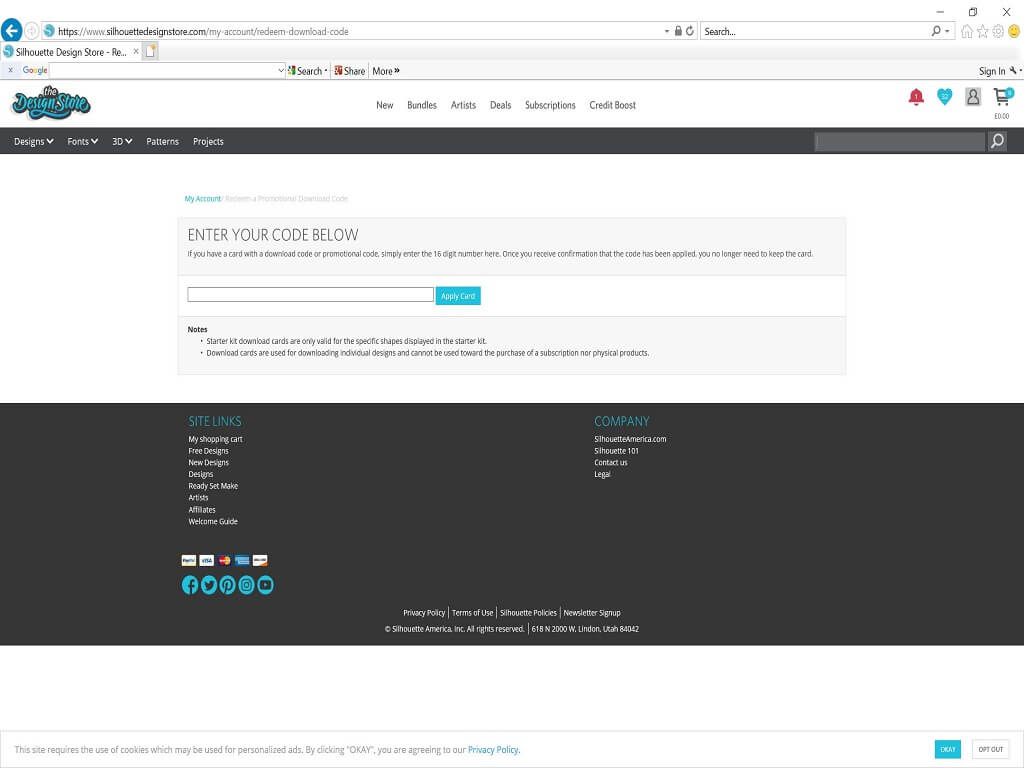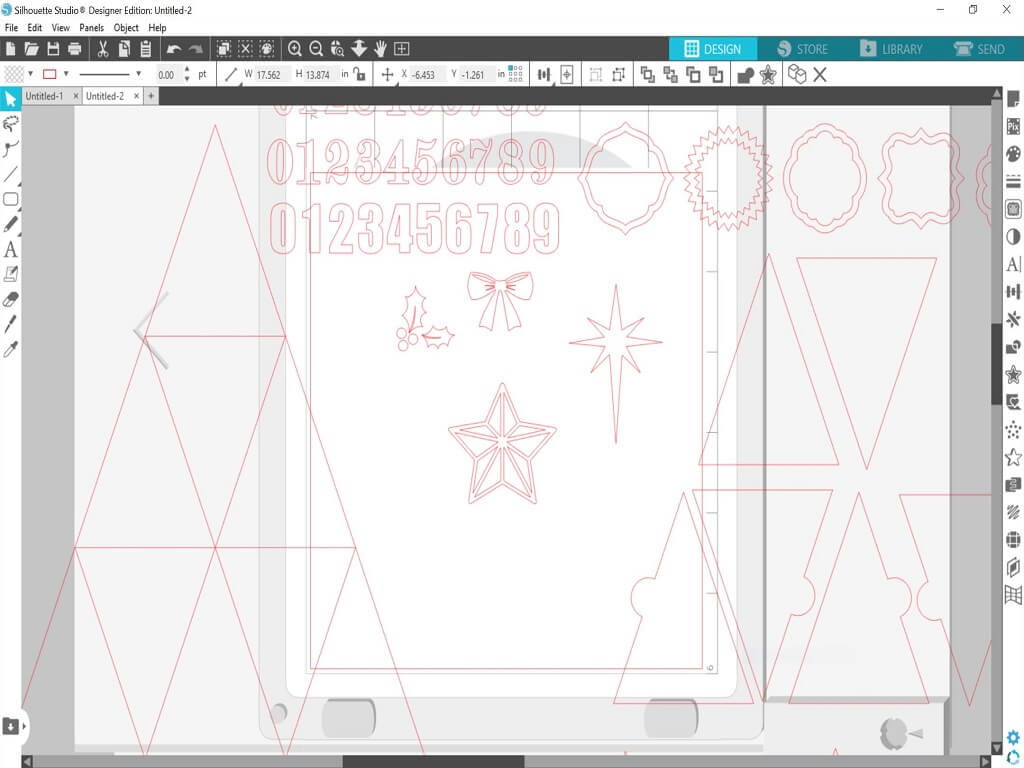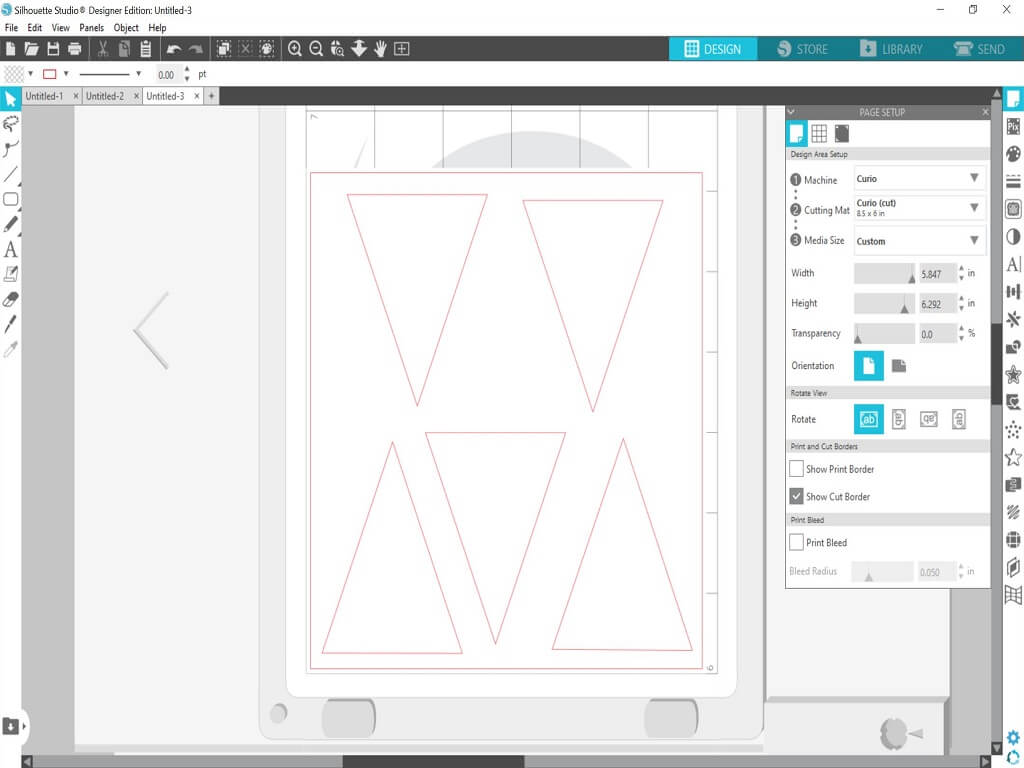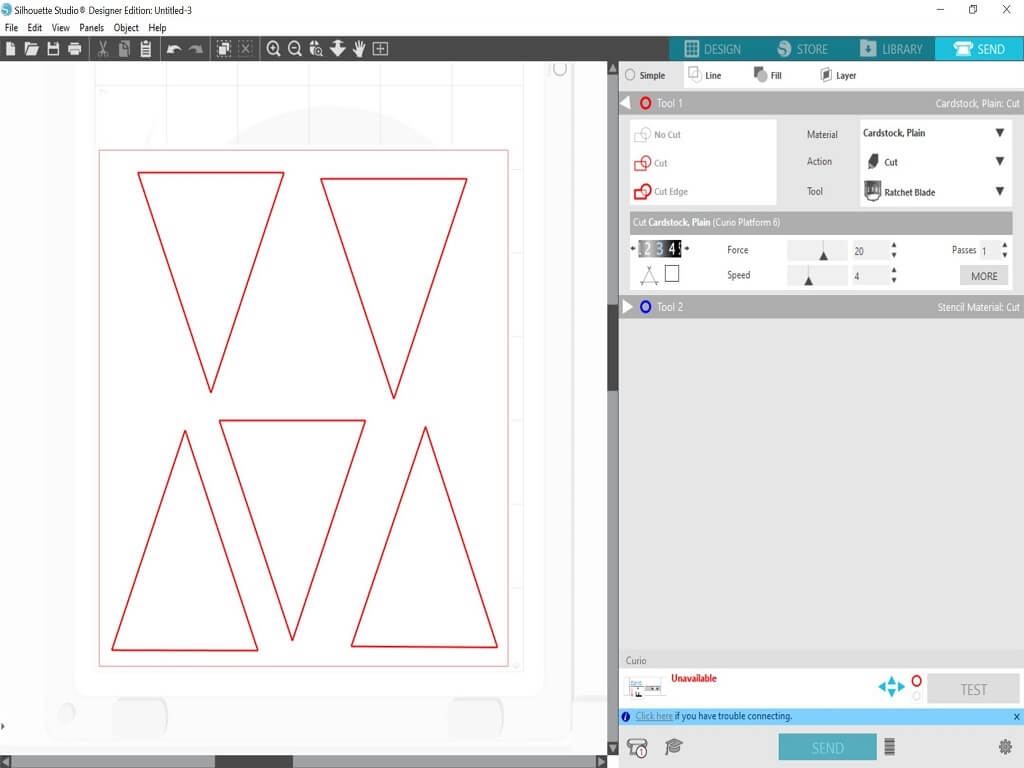Silhouette Advent Calendar | Vickie McHugh | Silhouette UK Blog
Silhouette Advent Calendar
The 1st of December is almost here, so this year I have decided to make my own advent calendar using the Silhouette Shadow Box Countdown Calendar.
It can be decorated and customized in your own colours and also comes with a Download Card with Exclusive Designs for the Calendar.
I have decided to design a green, red and while theme calendar.
Required Items
• Silhouette Curio
• Silhouette Standard Ratchet Blade
• Silhouette Curio Cutting Mat (I Use The 8.5×6″ Mat)
• Silhouette Shadow Box Countdown Calendar
• Glue Gun
• Christmas Cardstock
• Silhouette Cardstock Bumper Pack
• Silhouette Oracal 651 Vinyl
• Extra Media For Decoration
Using The Download Card
Once you have opened your shadow box calender, take the download card and open up Silhouette Studio.
Click on the “Store” and click on your account name in the upper right-hand corner of the store.
Click “Redeem a promotional download code” ender the code on the back of the card and click “Apply card”.
The files will then be downloaded into your library.
Import The Files
Click on the “Library” tab and it will bring up all of the purchased files. 6 files would have downloaded when the card was redeemed using the name “Advent”.
For my advent calendar, I am going to use the original boxes and just create box fronts to stick on.
Double click on the file Advent Box Faces. If you wanted to create the whole box from scratch, you would need to select the file Advent Calendar Box.
Creating The Box Fonts
Right click on the files and ungroup them.
Move all the files off the Silhouette base apart from the box fronts.
I have decided I want to use 5 different Christmas paper so I have created a new tab and placed 5 triangles on ready to cut.
Once you are happy with the layout, click on the Send tab.
Cutting Out The Triangles
Check the Material selection and change if necessary. I am using a thick card stock, so I have changed my settings. Once you have selected your material, check what blade setting you need. This shows me that I need to change mine to a 3. When all the settings changes have been made, click Send
The triangles will start to cut out. Make sure that you line the paper up correctly and it is stuck down. This will avoid miscuts and having to do them again.
Cutting & Making The Extras
Within the Advent Box Faces file, there are a selection of numbers and images that can also be used to decorate your calendars. These can be cut in the same way as detailed above. Why not try incorporating different medias such as vinyl? just don’t forget to change the cut settings.
Once you have all your pieces cut out, it’s now the fun part and putting your calendar together. I have used a glue gun to secure the triangles to the calendar and used the adhesive cardstock as I found this easier. I then decorated the fronts with gems and different holly.
I have really enjoyed putting this calendar together and cant wait to fill it with treats ready for 1st December.
It was so easy to put together, especially with the added templates within the download card and is totally customizable to your colour scheme and skill level.
Why not tune in to my next blog…..it’s another christmasy theme, so get thinking on what it might be…..
– Vickie McHugh –
Silhouette UK Blog Created By Vickie McHugh
Silhouette Products Used
Silhouette Designs Used
• Designs Used: These come free with the Silhouette Shadow Countdown Calendar Box.