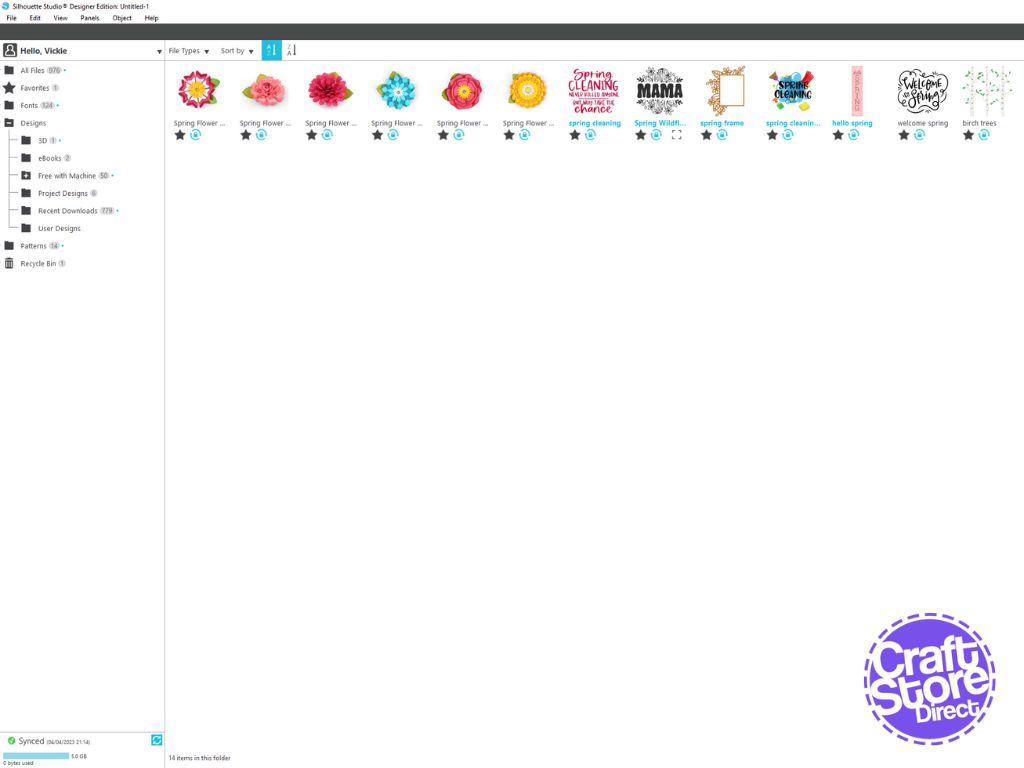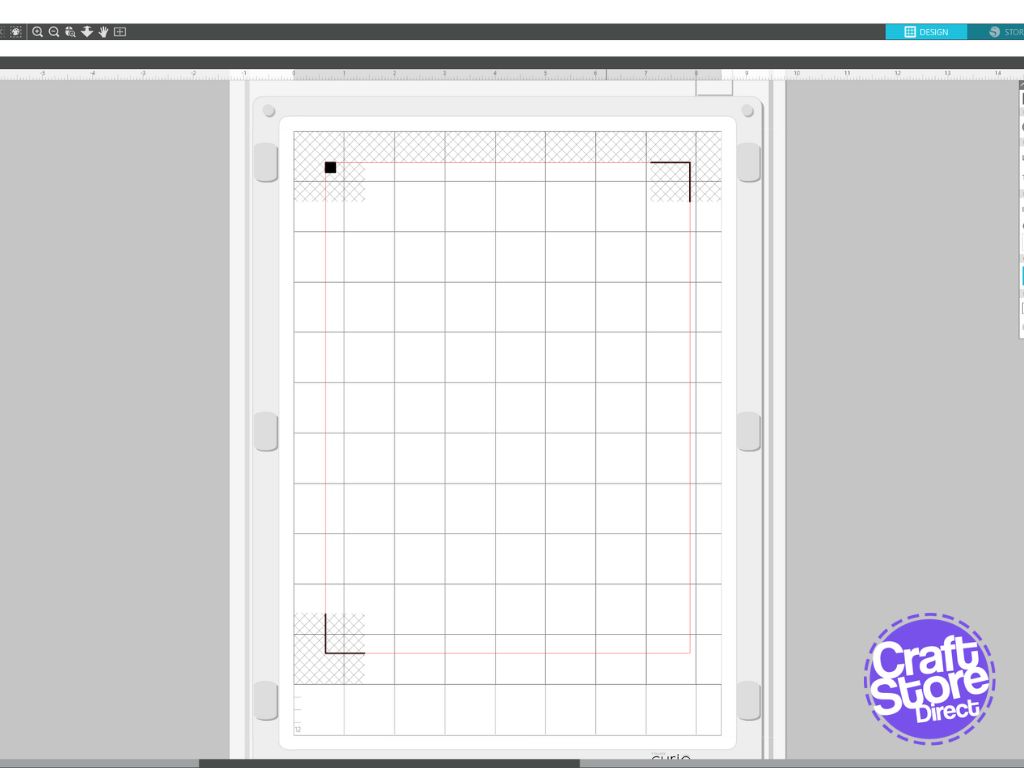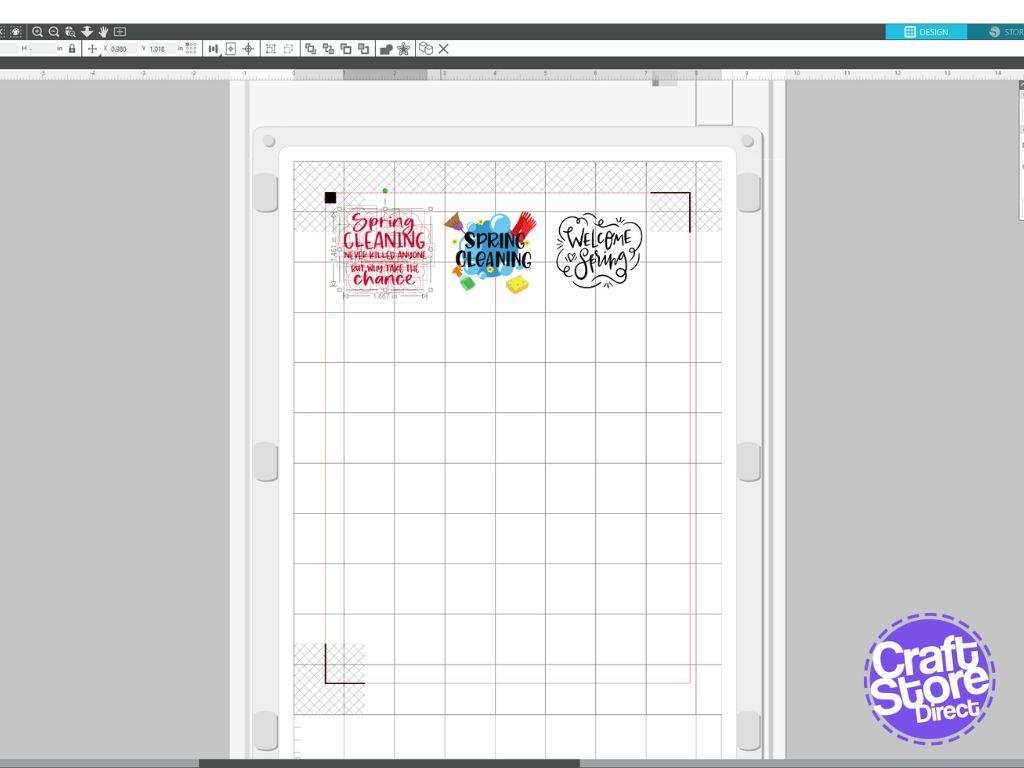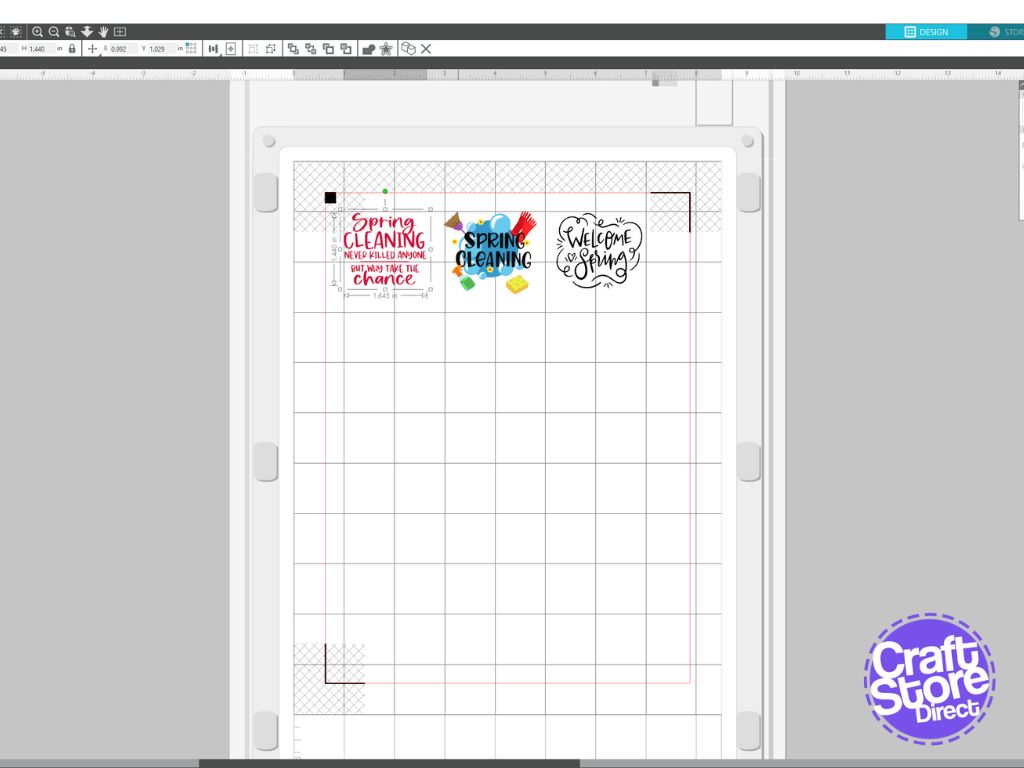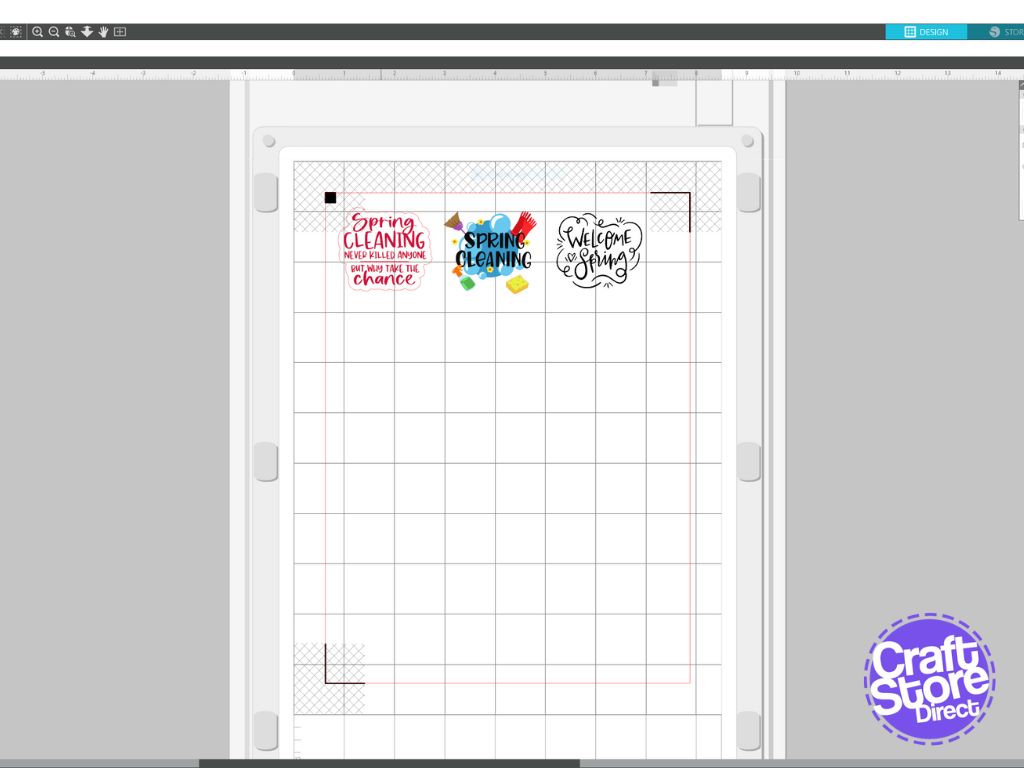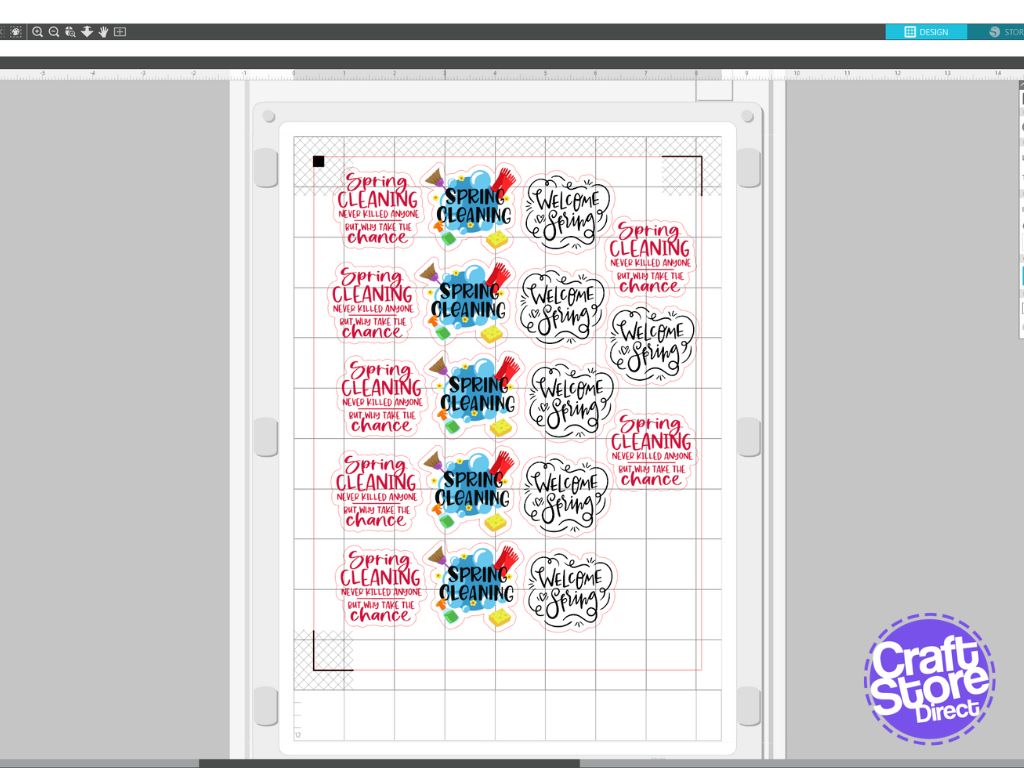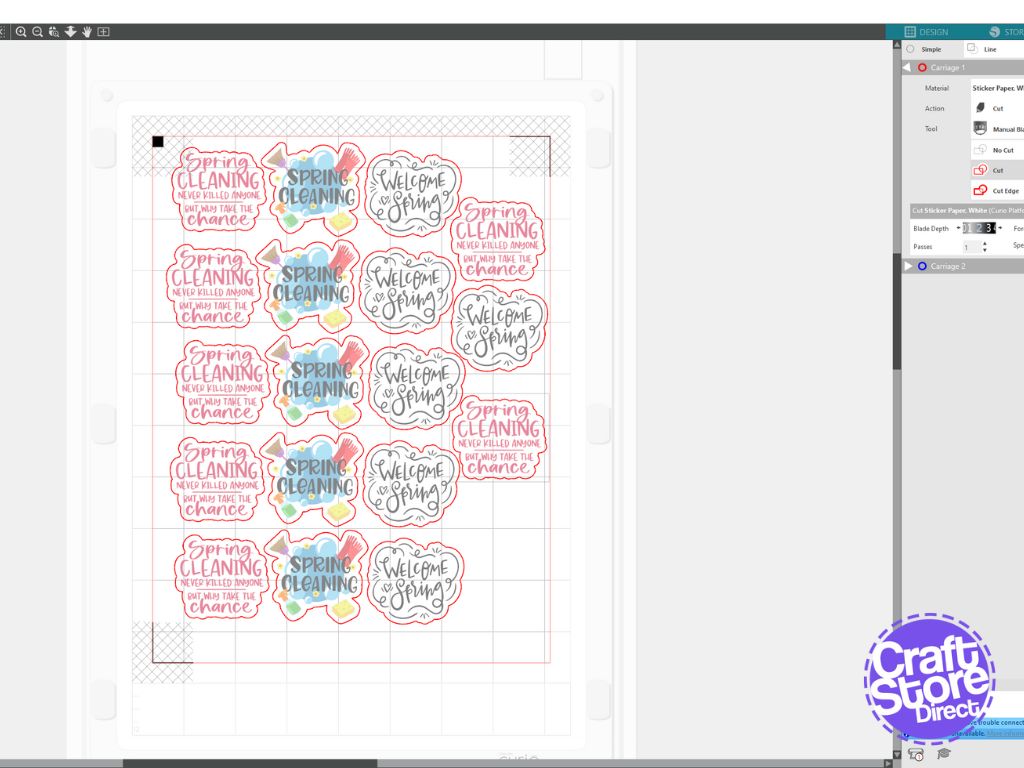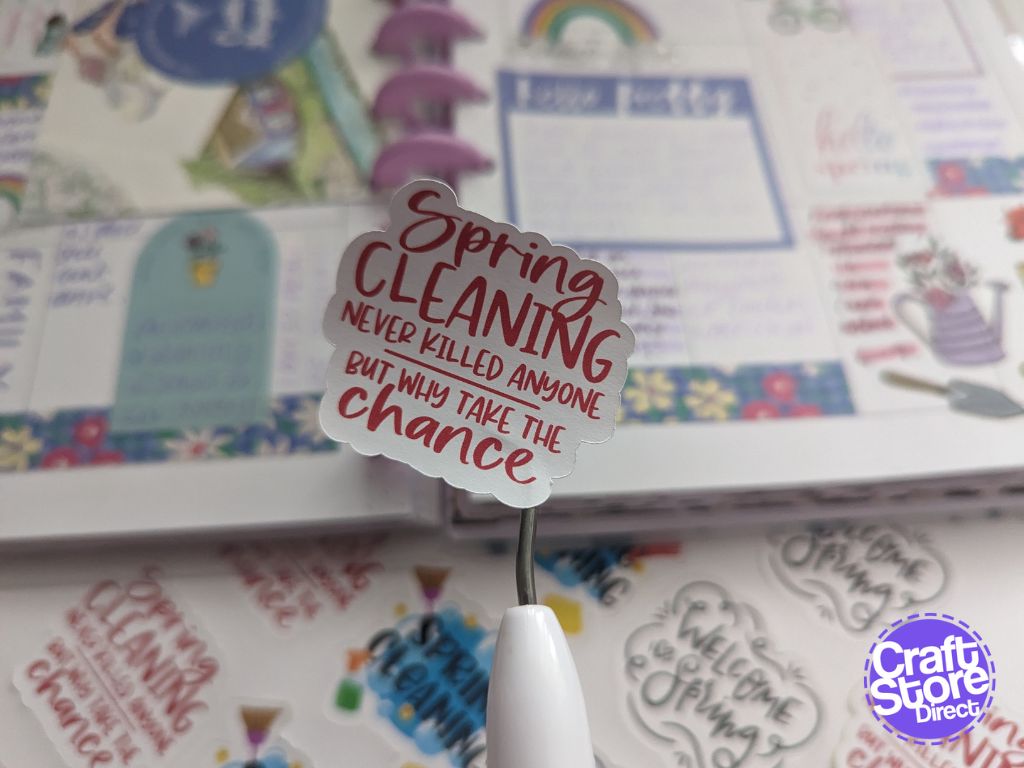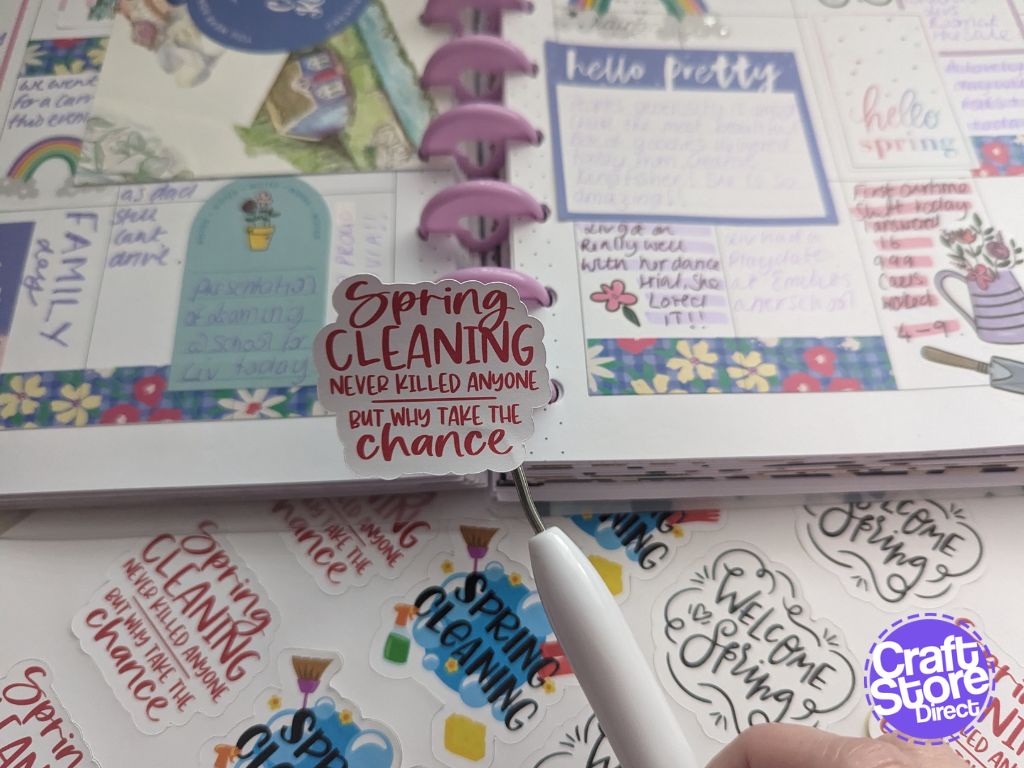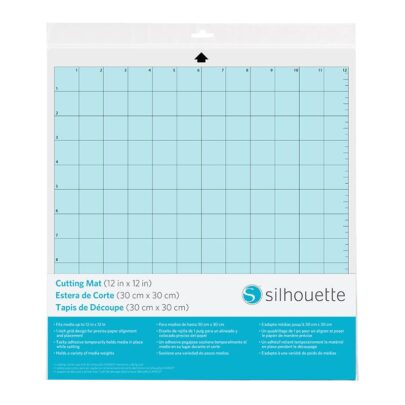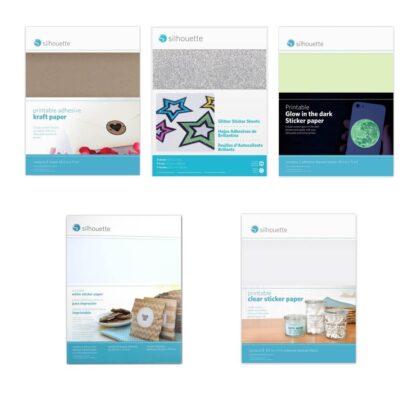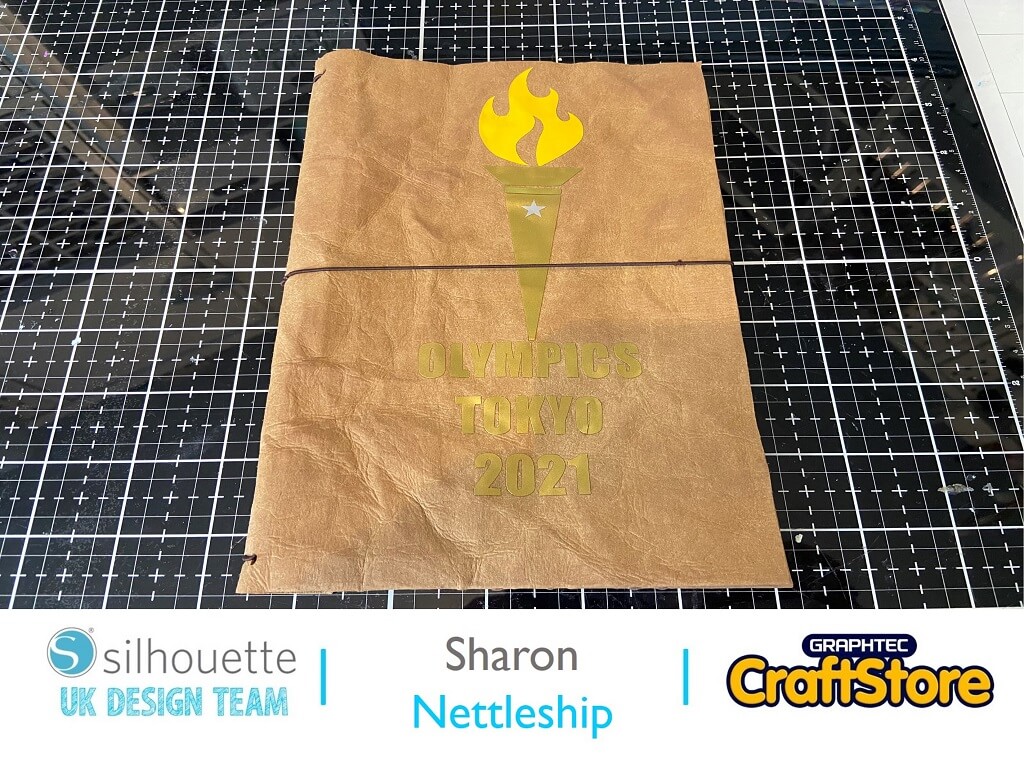Spring Cleaning Stickers Project
Spring is finally here and lets start by creating some spring clean stickers.
If you are a planner like me, these stickers are a great edition to any notebook, diary or planner.
Craft Materials Used:
Step 1: Choosing The Design
As my theme this week is Spring Clean I have found a number of designs in the silhouette store that will make great spring and spring clean stickers.
Once they have been purchased, double click on them in your library.
This will pull it through to the design studio.
Size up the files. I am doing my stickers around 1.5” wide to fit my planner.
Step 2: Adding The Registration Marks
Click on the Page Set Up Panel.
This is where you will turn on the Registration Marks.
This is what is needed to tell the machine where to cut around your printed images.
Check “On” to turn on the registration marks. You can maximize the size of your print area by moving the position.
Step 3: Creating An Offset Print Area
Click on the Offset panel.
Click on one of the images and the click on OffSet.
I have just used the preset of 0.100, then click apply.
Follow this step for all of your images.
Once you have the offset, duplicate the image to fill the page.
Make sure that you are inside your registration marks
Step 4: Printing & Cutting Out The Stickers
Once you are happy with your layout, go to File and Print. Make sure that if you are using a different size paper you have changed the print settings.
I have used the white sticker paper for mine, so one they are printed, apply a laminate sheet over the printed page (this is only to be done if using the white paper)
Set the material to Sticker paper.
My Cut Settings:
- Material: Sticker, White
- Force: 20
- Blade: 3
Click Send: Your craft machine will then cut out your stickers and your good to go!!
CraftStore Direct Blog Created By Vickie McHugh
Have you enjoyed creating your stickers?
The possibilities are endless now!!
For my next blog, we will be celebrating a royal event…. I wonder if you can guess what it will be?
Please don’t forget to tag myself and CraftStore Direct on Instagram, I would love to see your masterpieces @the_craft_exchange @craftstore_direct #cuttingmatters #craftwithcraftstoredirect
Next time we will be getting out “sticker” on! So stay tuned!
– Vickie x
Products Used
Design Used:
• Design Used: Happy Easter Wreath – Design ID – 403622 > Download
Design Store Artist: Maison Gregoria