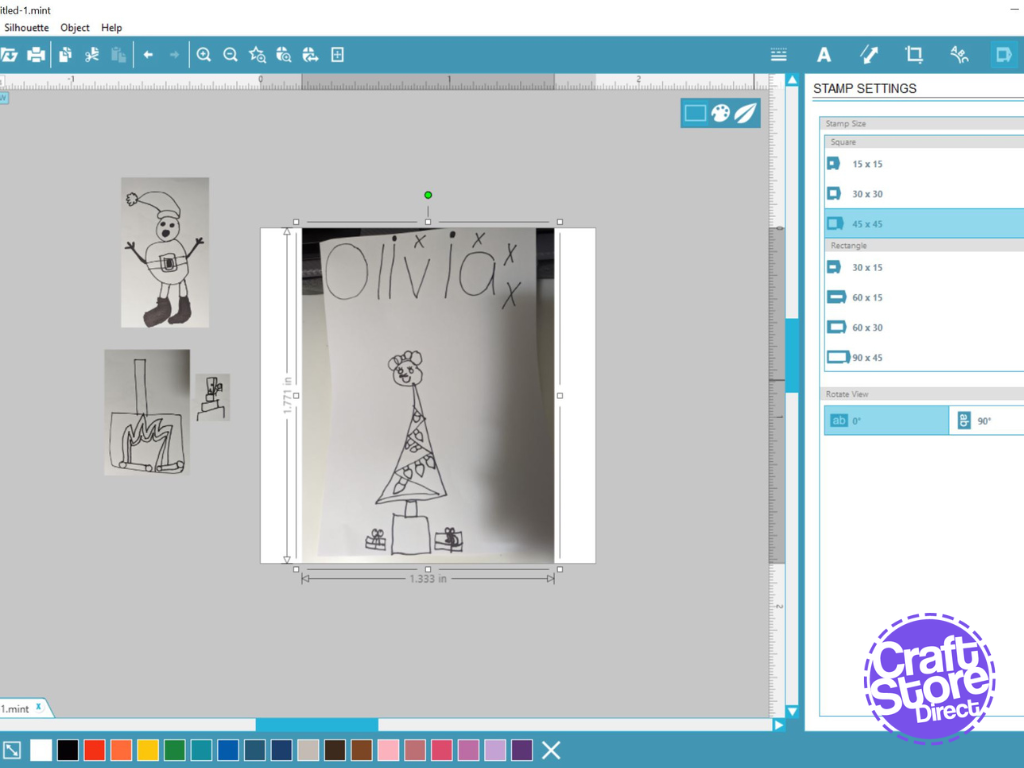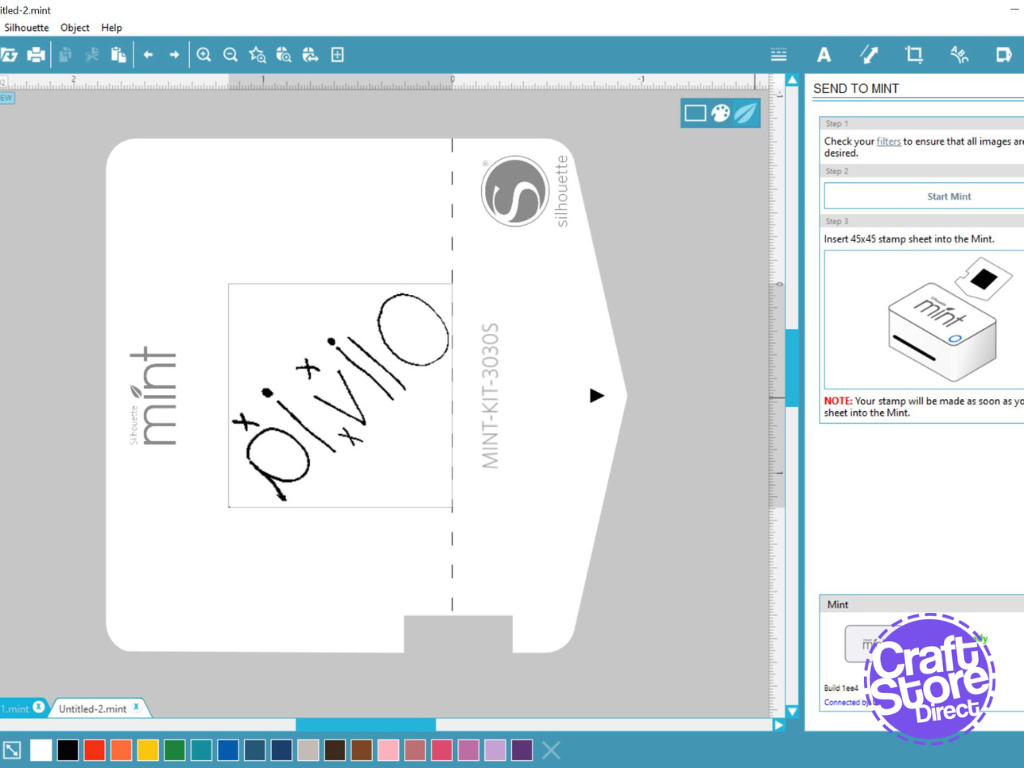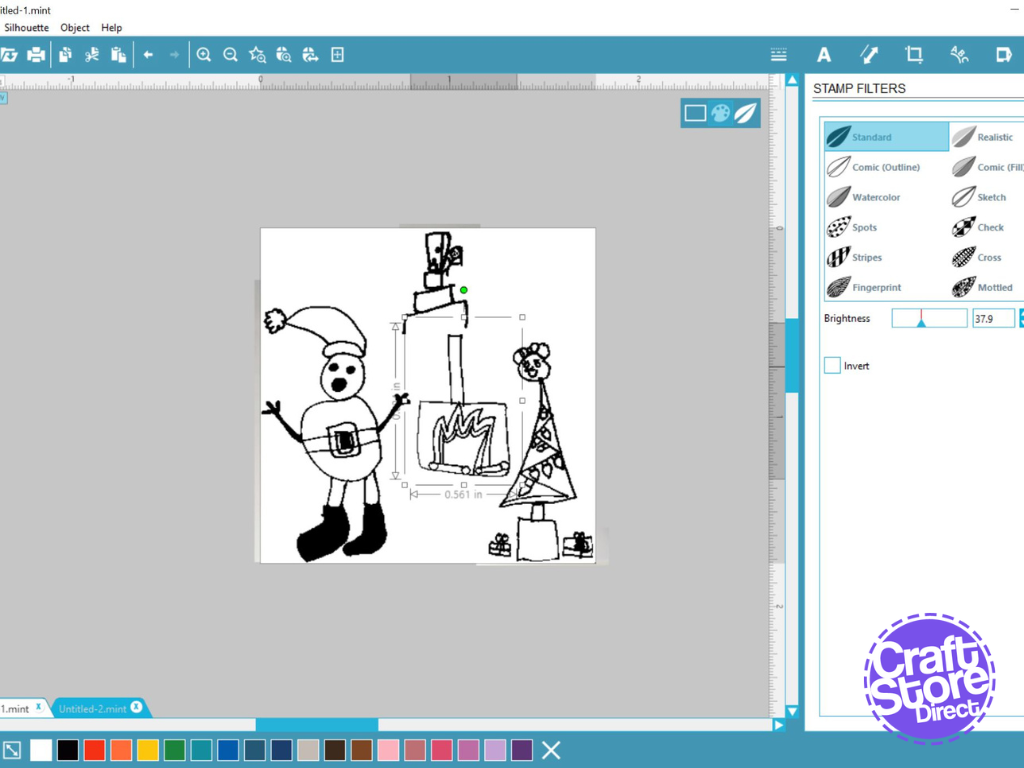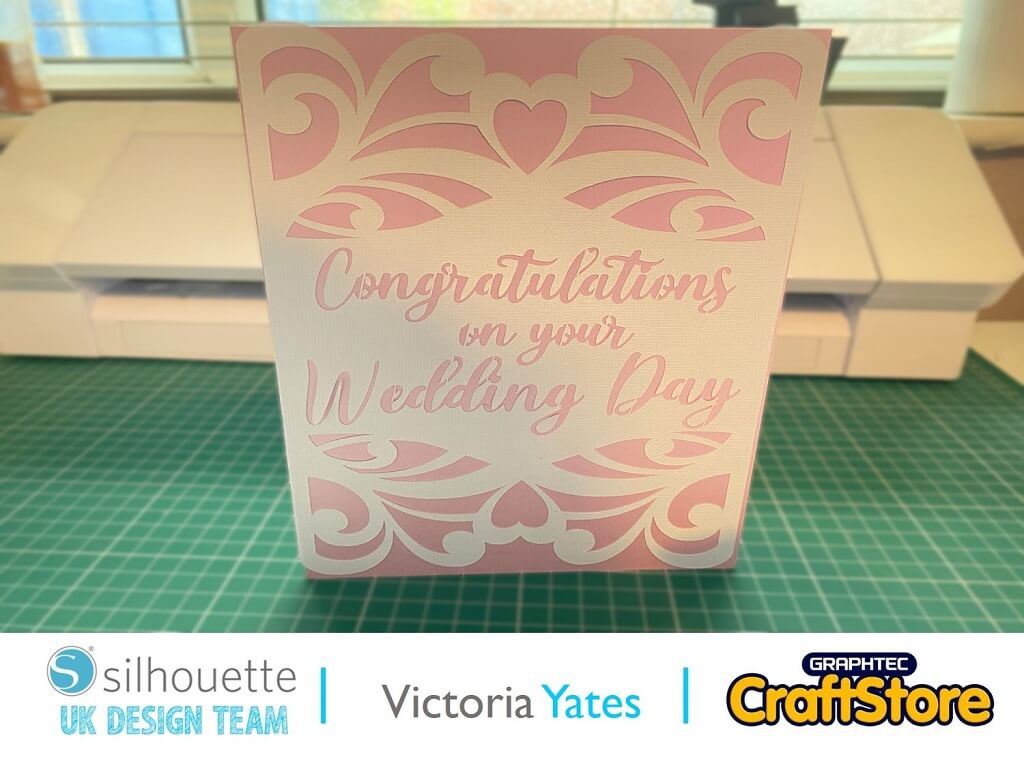Let’s Get Wrapping
Hello and welcome back to my Silhouette blog, I hope you are enjoying them as much as I am putting them together?
Again, with Christmas around the corner why not add that personal touch to your gift wrapping and make some personalised wrapping paper and gift tags?
I haven’t used my Silhouette Mint, so will be great to get it out and create some beautiful stamps.
Craft Materials Used:
• Silhouette Mint
• Silhouette Mint Stamp Kit
• Silhouette Mint Inks
• Drawing/ Design
• Cardstock & Paper
Step 1: Creating Your Design For The Stamp & Tag
To create the design for the stamp, I have asked my little girl to write her name and draw a Christmas picture with a black pen on a piece of plain white paper, when doing this you need to make sure that it’s a simple line drawing.
Then take a photo of the work and send it to your computer.
Step 2: Importing Your Image
Open up the Silhouette Mint software and using ‘stamp settings’, select the size of the stamp you are working with. For this stamp, I am using 30x30mm first.
Pull in the design file by selecting ‘file’ ang ‘merge’.
Resize the image to fit the stamp, this can be done by expanding the images and arranging them so it fully covers the stamp.
Step 3: Use The Filters
To see how it will print onto the stamp, click onto the ‘stamp filters’ tab. Here, you can change the type of print you want to use on the stamp. For this kind of stamp, I tend to stick with ‘standard’ or ‘realistic’, and then use the slider to alter the brightness. If you have any random black spots from the drawing itself, just remove them using the eraser tool.
Step 4: Printing The Stamp
When you are happy with your stamp, click ‘send to Mint’
It will then show your stamp as a mirror image.
Click ‘Start Mint’
It will then ask you to insert the stamp sheet and the machine will begin printing your stamp.
Step 5: Putting Your Stamp Together
Remove the rubber stamp from the cardboard backing and stick it onto the stamp block.
You are now ready to ink your stamp. I am using Christmas colours, so using the specific Mint ink, I cover my design in the ink generously. Then leave it to absorb for approx. 30 minutes.
Get a blank piece of paper and start blotting the excess ink from the stamp until you get a clear print. Your stamp is now complete.
Follow the same instructions for your second stamp, but I am using a bigger stamp (45x45mm) so make sure that you remember to change your settings.
Step 6: Creating The Tag
For the gift tag, in Silhouette Studio, I am going to create a simple rectangle with a circle for the hanging hole. I am then going to cut it out by clicking send and changing settings to card stock.
When sizing your tag, make sure it is big enough to fit your stamp.
Step 7: Creating The Gift Wrap & Tag
Now the fun begins! Get stamping.
Stamp your images out onto your tag and a large piece of paper until it is filled. (You might want to get help doing this…my little one loved creating the pattern).
When the paper is full of your stamping design, wrap up your gift. Finish with a bow or some ribbon.
CraftStore Direct Blog Created By Vickie McHugh
I do love adding that personalised touch to gifts, especially when you can make them yourself.
Please don’t forget to tag myself and CraftStore Direct on Instagram, I would love to see your masterpieces @the_craft_exchange @craftstore_direct #cuttingmatters
We are going to add some sparkle to my next blog, the last one of 2022….
– Vickie x
Products Used
Colour + Shape | Premium PVC Tabletop Cutting Mat
Original price was: £8.00.£6.00Current price is: £6.00.
Silhouette Mint | Stamp Kits
£3.64 – £11.59
Silhouette Mint | Ink
Original price was: £4.49.£3.37Current price is: £3.37.
Design Used:
• Design Used: Advent Calendar Christmas Tree – Design ID – 280582 > Download
Design Store Artist: Lori Whitlock