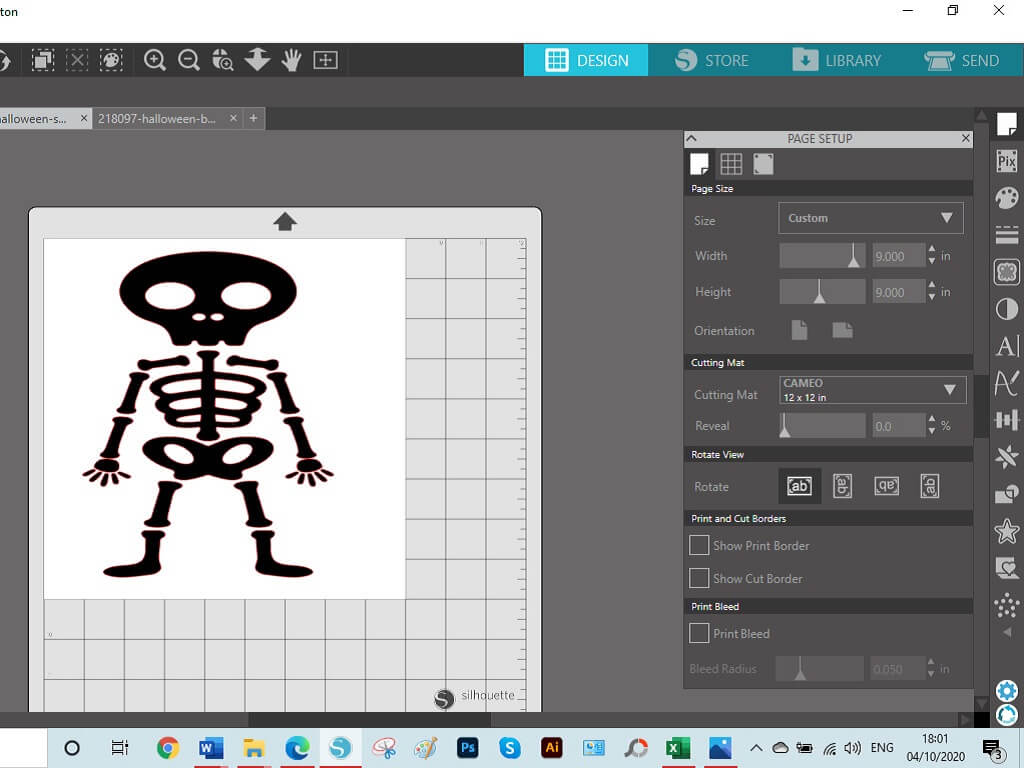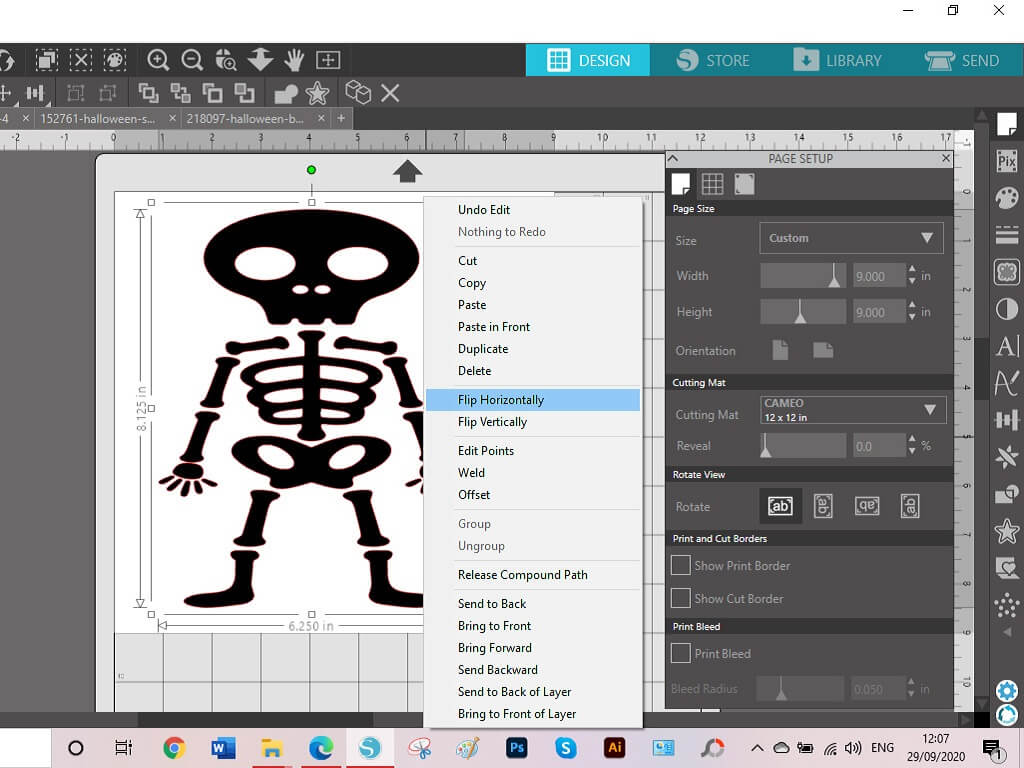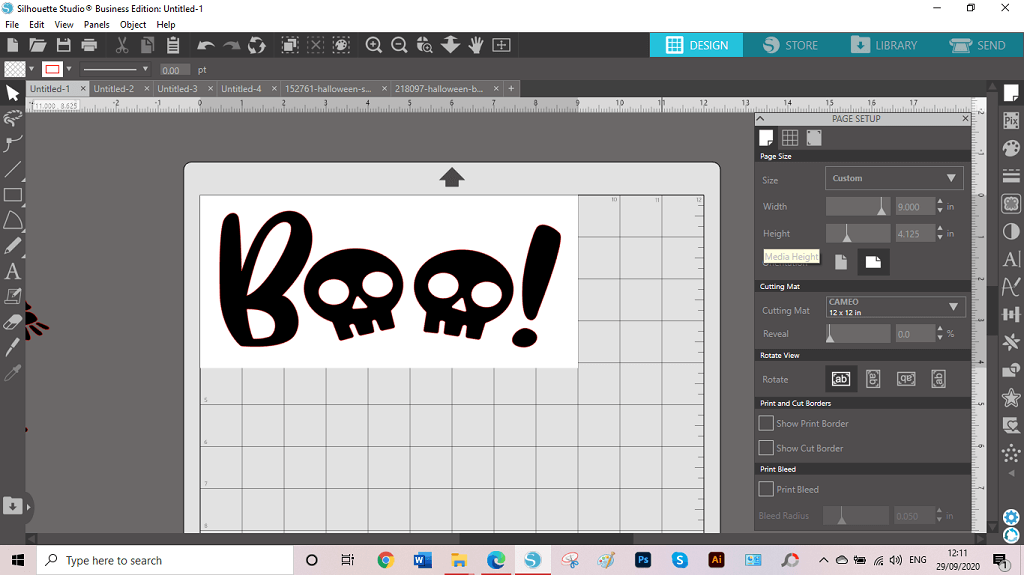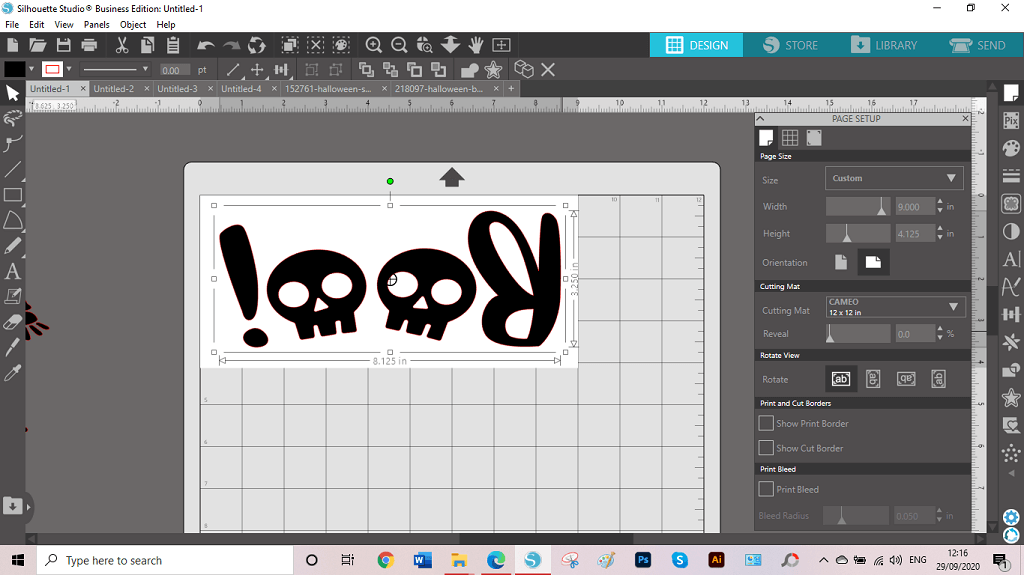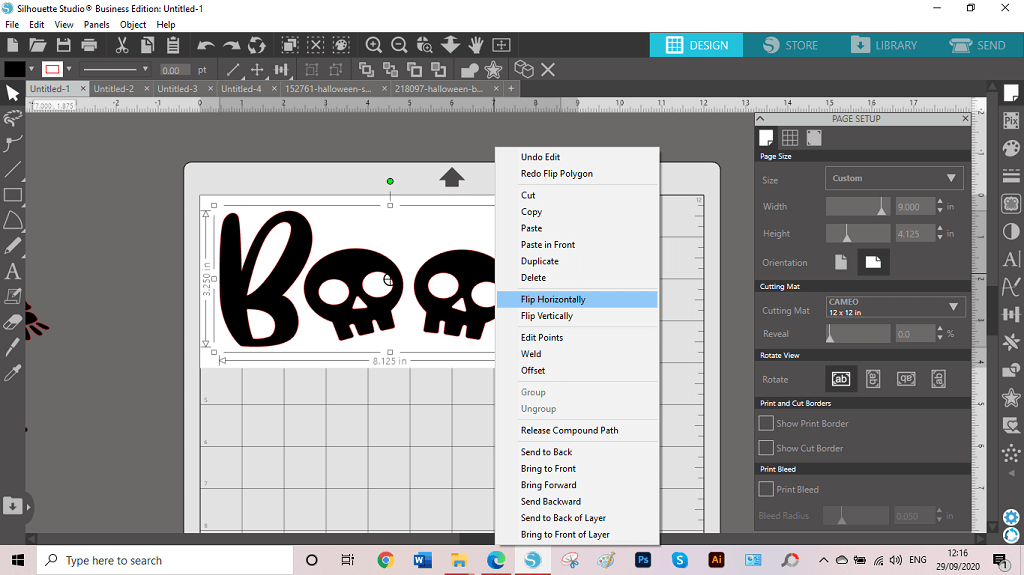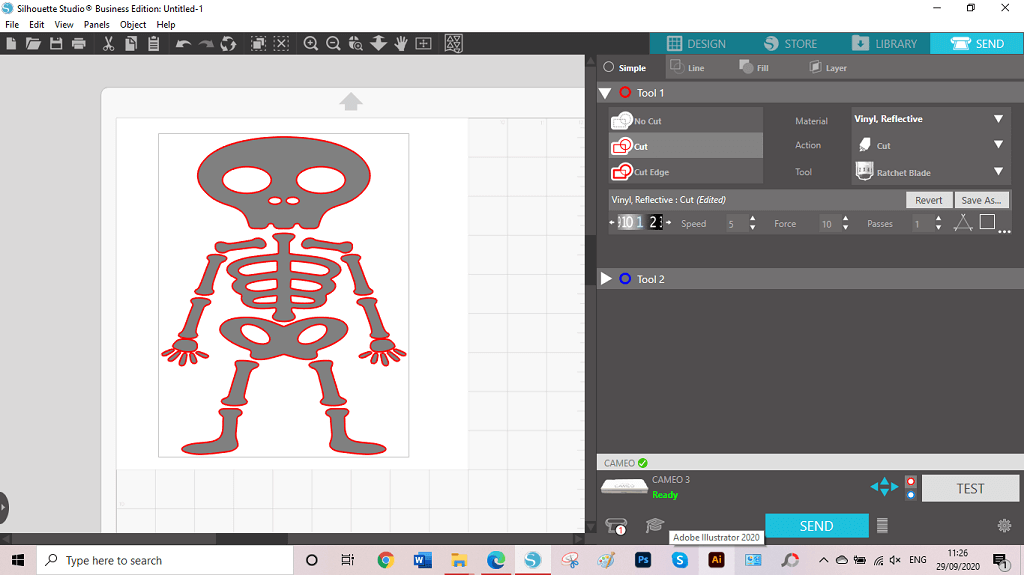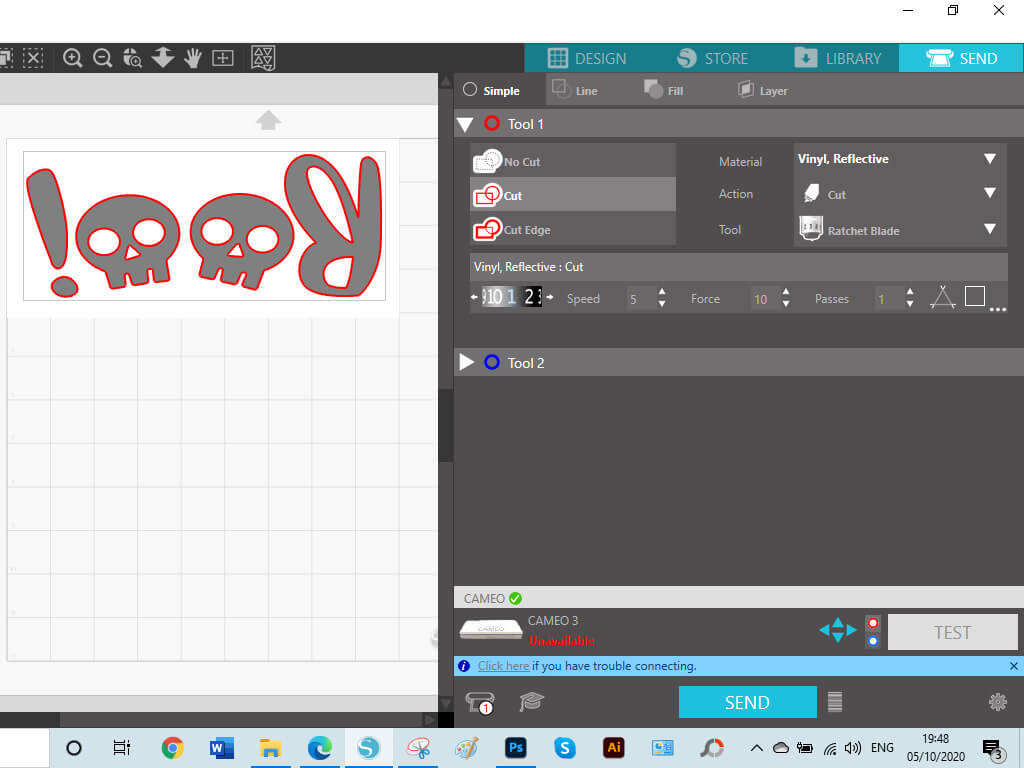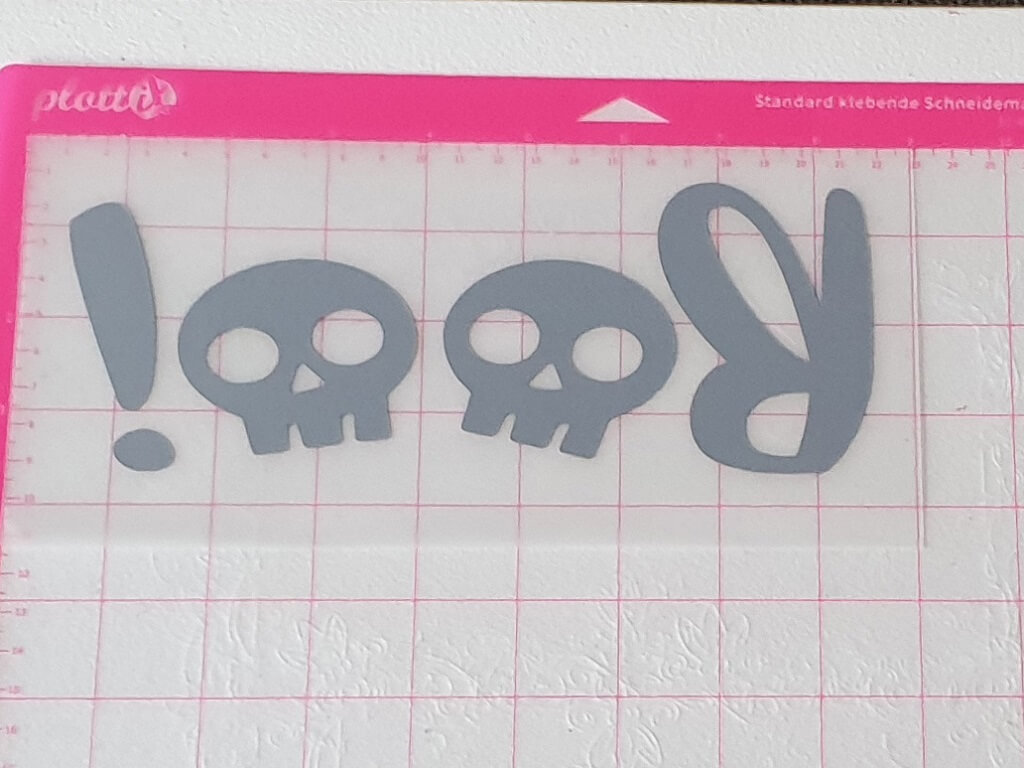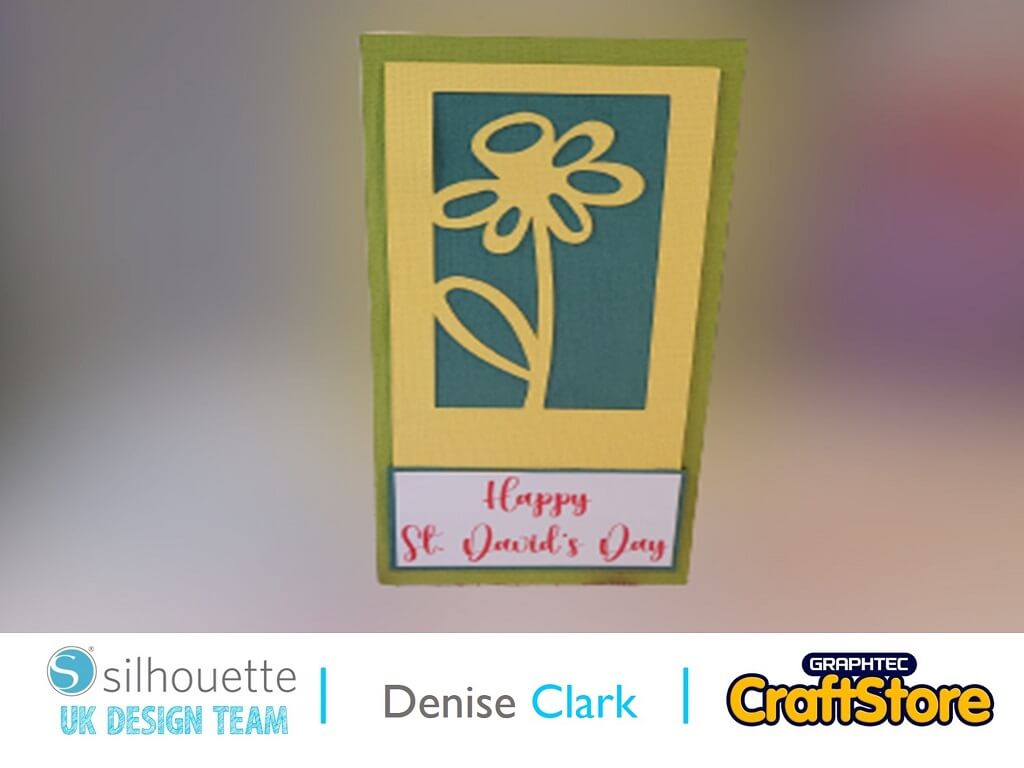Halloween HTV Skeleton T-Shirt | Denise Clark | Silhouette UK Blog
Halloween Skeleton T-Shirt | Silhouette Reflective HTV
What a year it’s been and Halloween is just around the corner.
This year is just flying by and I just love this time of year with Halloween and run up to Christmas, I love doing the house up for the kids , getting them all excited just seeing their faces of wow..
Materials Used
Silhouette Reflective Heat Transfer Vinyl
Blank T-shirt
Open Your File
In your software open your file in the design space.
First File is the Skeleton, Increase the size you want it to be by clicking on skeleton and dragging a corner.
Mine was 8.125” x 6.250” as that the size I wanted for the t-shirt. I sized Working space to 9”x 9” so I knew what I was working with.
Right click on the skeleton and click on FLIP HORIZONTALLY to mirror your image, always remember to MIRROR your image when it’s for use on heat transfer vinyl.
Your 2nd Cutting File
Open your Boo! Cutting file same way as your skeleton but this time I’ve put the working sheet to 9” Width and 4.125 height.
The image was smaller than the work sheet as I wanted the boo file to sit just above the skeleton.
Right click the Boo and click on FLIP HORIZONTALLY to mirror your image.
Again, always remember to mirror your Image when it’s for use with heat transfer vinyl.
Cutting Your Files
Now, to Cut your skeleton and Boo! files you are going to need to go to the send screen where you’ll find options for cutting.
Under tool one is your options for cutting, as you can see from the photo, I have chosen vinyl reflective for my media and ratchet blade for my blade.
The settings for the vinyl automatically puts it in so I didn’t change anything as.
I cut my vinyl to size of 9”x 9” for the skeleton and 9”x 5” for Boo!.
I cut each file separately by putting the matt look of vinyl looking upwards and the shiny carrier sheet downwards against the mat.
Weeding The Cut Files
Once the file has finished cutting now to start the fun part, weeding the waste away.
I’ve kept mine still on cutting mat to show you my carrier sheet to weed.
By using a weeding tool which I couldn’t take photo of due to mine melting with sitting in front of the heater (I didn’t realise).
Please keep these kind of things away from heat.
I will put link at bottom of blog for the weeding tool.
Transfer To T-Shirt
I positioned the skeleton and Boo! on the T-shirt.
This time with the shiny carrier sheet side facing upwards as this is your carrier sheet which will be removed after applying heat.
I put the T-shirt in my heat press and set it to the required settings which are provided in the insert that comes with the vinyl why you buy it so don’t throw it away.
Every heat press is different and everyone has their own way of pressing.
Once the t-shirt was pressed I took it from the press and left it to cool before lifting the carrier sheets away.
I enjoyed using these files and they’re files that can be used over and over again!
Doing this Project was fun and certainly got me into the mood to start on my Halloween for our home as kids love it, mind you, which kid doesn’t.
– Denise Clark –
Silhouette UK Blog Created By Denise Clark
Silhouette Products Used
Silhouette Designs Used
• Design Used: Halloween BOO With Skulls
Design Store Artist: Sarah Bailey
Design Store ID: 218097 > Download
• Design Used: Halloween Skeleton
Design Store Artist: Lori Whitlock
Design Store ID: 152761 > Download